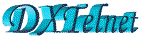
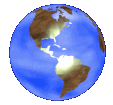
Copy the below new DXT Update.zip into this folder, and unzip it.
This will give you a list of most of the Telnet DX Clusters, as of Jam 16 2022.
All of the old non-functioning, or unreliable ones have been removed.These Files are 100% Safe.
Delete the files in your c:\dxtelnet32 folder, then save the above file to this folder.
The file needs to be unzipped to here, by following these directions.
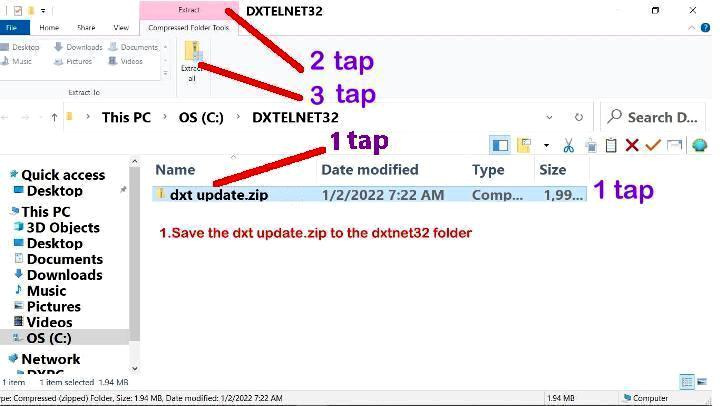
1. Single click your mouse on the downloaded file,
2, Click on the pink Extract box at the top.
3, Clink on the Extract Folder below it.
4. A popup box will appear. Follow information below,
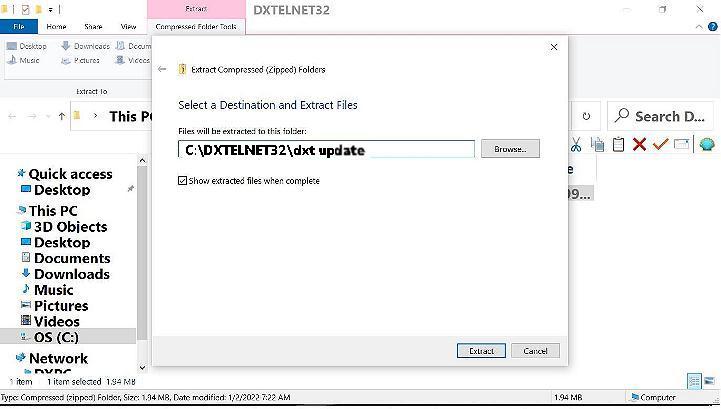
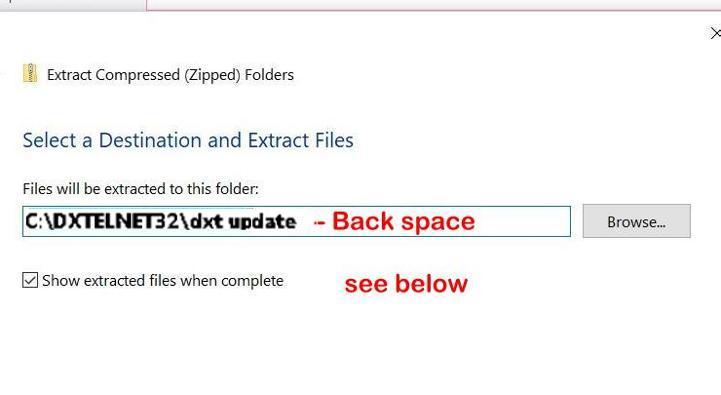
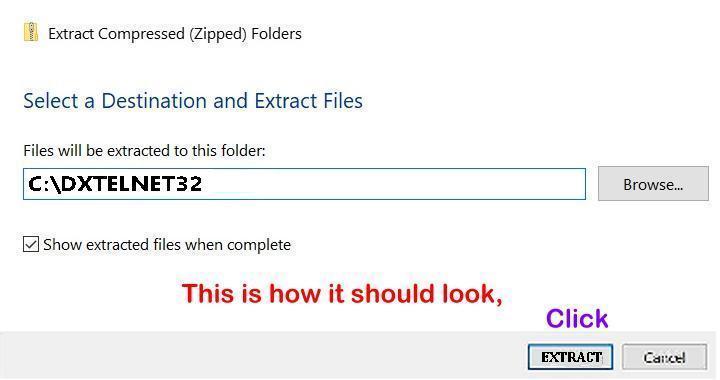
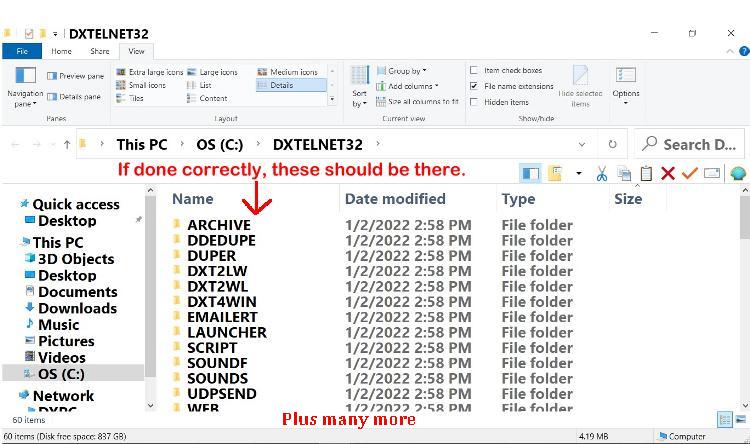
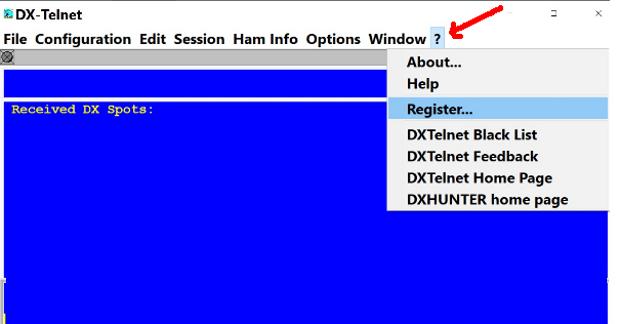
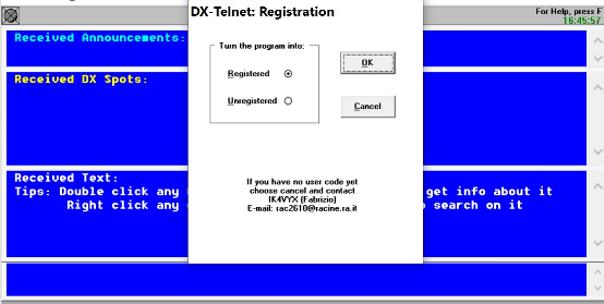
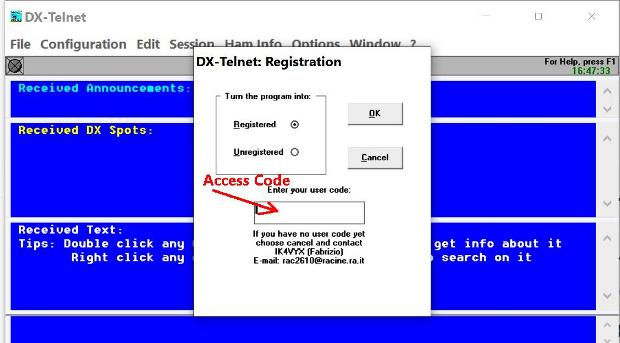
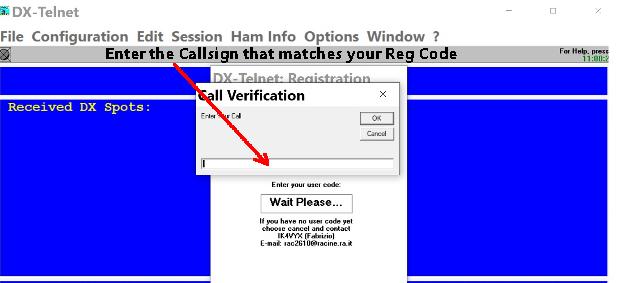
Fab is no longer supporting this program, so if you have
major tech problems, it may take me a little time sorting it out.
Over the years, I have found that it works great to make a separate
folder on your Desktop, and place a Icon for each of the programs
that are Ham Radio related. I have my Log Program, Dxtelnet,
Propagation Program, Antenna design, LOTW program, FTP program to
load web pages, Web Browser,etc. This is where any DXtelnet Icons
should be copied, then pasted to.
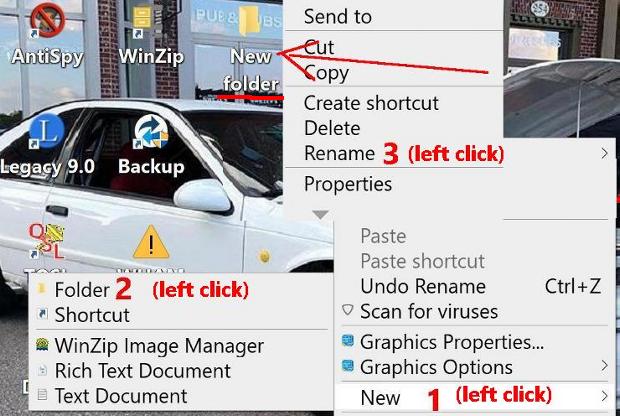
Right click on a clear spot on your desktop, and follow this example.
After the new folder pops up, Rename it to Ham or Ham Radio.
Copy and paste all of your Ham Radio related program icons to this folder.
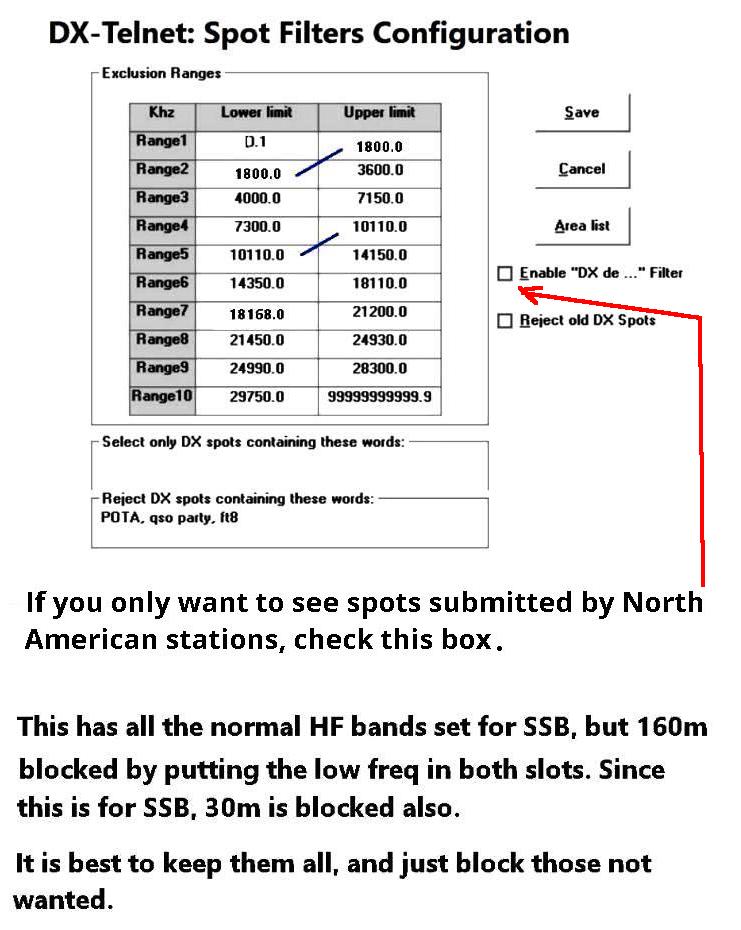
You can set up additional directories like this for other special
bands or modes. Just do them one at a time, and take your time,
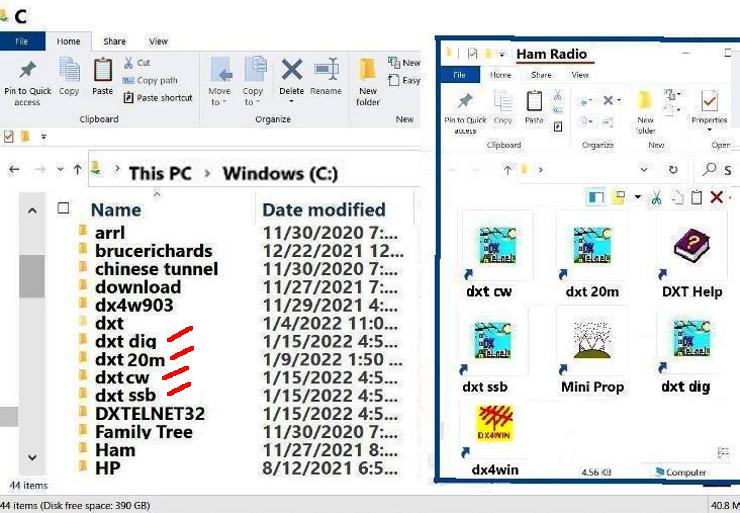
If your new folder is displaying the new links as mainly text, you can go to the top
of the folder, and click "View". Once you do that, select large Icons.
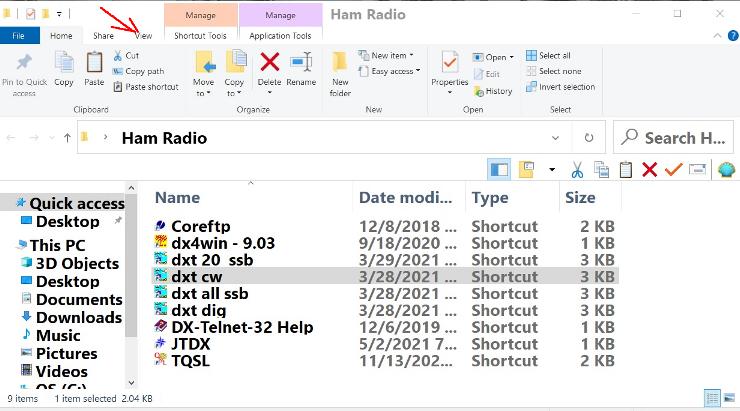
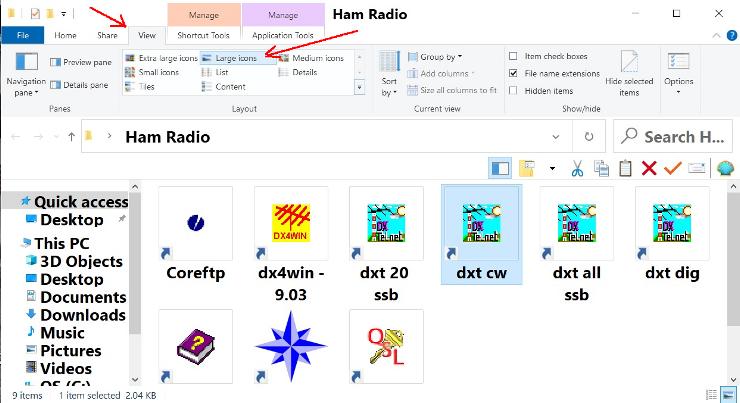
NOTE: Since each of these special folders contain the main program, when you
first use these, you will have to put your registration code in them.
If you previously had a Registered copy, and lost your code,
I may be able to help you. Email me with your Call Sign.

| DXTelnet Launcher |
| DXTelnet for Digital Modes |
| DX Telnet Help Fix |
| My Time in the Army | My Other Hobby |
| My Future 40m Yagi | My Picture Page |
| Tools for the DXer | My Guestbook |
| Ham Shack Lightning Protection |
| Prevent Operating Out of Band |
| Selecting a Logging Program |
| Operating QRP from Korea |
| My QRZ Page |
